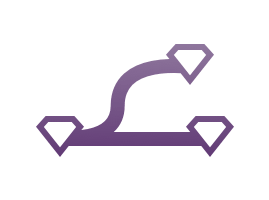
A Git client built right into Sketch. The plugin really improves the review process by exporting an image for every part of the design. Every member of the team can quickly see what the next iteration will change through Github’s interface.
From ...
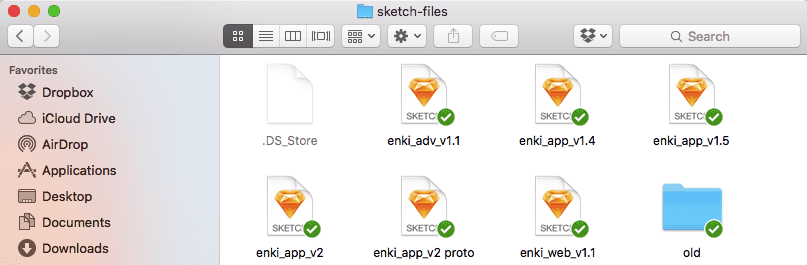
... To
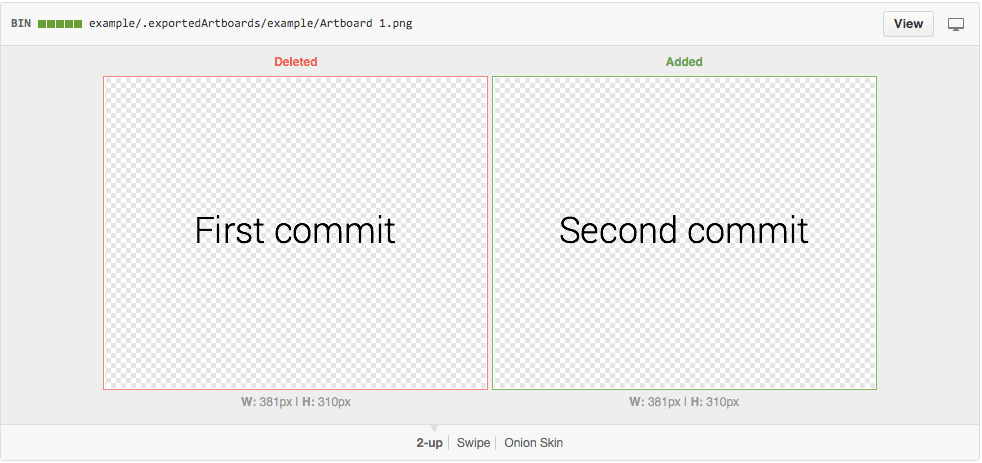
Each step of the design process is now documented. Newcomers are able to understand how we ended up with the current iteration and why we went with some options and not others.
Requirements
Installation
- Download the latest release of the plugin
- Un-zip
- Double-click on Git.sketchplugin
Workflow
Once:
- Init the git repo
- Add all the sketch files you are working on the repo
Then:
- Create a new branch when you start working on a new feature
- Work normally on your design
- Save the file
- Commit the changes with a meaningful message describing them. The plugin will extract the artboards in your file in order to show the differences easily.
- Push your changes to the remote.
- Create a pull request from your branch to the master branch.
- Voila. Your co-workers can review the changes, comment on them and approve them. Once approved, merge the pull request.
For a more in-depth explanation of a nice git flow, check out this article.
Enabling Git LFS
Git LFS is an extension for git that enables a quicker way to push and pull changes that involve binary files, like .png and .sketch. It is not critical to using this plugin, but it may help maintain a healthy git repository.
Note: This is optional. In using the Git LFS extension, all contributors must have it installed, and the git remote (ie Github, Bitbucket, Gitlab) must have it enabled with sufficient storage available to the hosting account.
Start by enabling LFS for your repo:
- Downloading and install Git LFS to your machine
- Go into the terminal for your repo (through Sketch, Plugins > Git > Open terminal)
- Paste the following into your repo,
git lfs install && git lfs track '*.png' && git lfs track '*.sketch' && git add .gitattributes - Thats it. You need only run these commands once. Your team mates will have to download and install Git LFS onto their machines as well (so, just step 1).
Default key bindings
| Action | Shortcut |
|---|---|
| Commit your changes | ctrl + alt + cmd + c |
| Push your changes | ctrl + alt + cmd + p |
| Create a new branch | ctrl + alt + cmd + n |
| Switch to an existing branch | ctrl + alt + cmd + o |
Git command behind
| Client | Command |
|---|---|
| Commit | git commit -m 'message' -a |
| Push | git push -q |
| New Branch | git checkout -qb branchName |
| Switch Branch | git checkout -q branchName |
| Add file to git | git add currentFile |
| Init Git repo | git init && git add currentFile |
License
MIT